|
Turn in:
- yourLastName_Exercise1.doc (example: Glotzbach_Exercise1.docx)
Details:
1)
For help setting up your account, go to ITaP Knowledge Base section on career accounts and also about your personal web page.
Follow the online instructions to complete this process. This must be completed
by the beginning of the next lab period.
Note that ITaP's Knowledge Base is helpful for other information too.
2) Create a directory structure on your web account that you just created in
#1. Have the structure set up as follows where cgt141 is the main directory
and everything else is a subdirectory of it. There CANNOT be any spaces, slashes,
special characters, pound signs, etc in any folder name or file name. Follow the guidelines below. This must be completed by the
end of this lab period. Example:
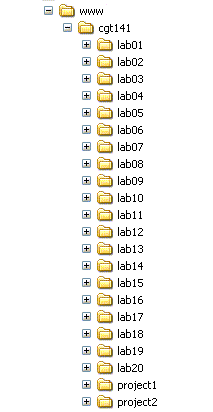
3) When copying files to your web directory:
- Do NOT drag and drop. Select the files, Copy, then Paste them into the folder. Why? For some reason, files that are dragged and dropped from our Windows system to Purdue's Linus system do not retain the proper permissions and you will receive an 'access denied' error when you try to navigate to the page in the browser. You can select the files and either (a) hold ctrl and hit c (ctrl+c) to copy the files, then inside the web folder, hold ctrl and hit v (ctrl+v) to paste into the web folder or (b) right click on a selected file and choose copy, then right click inside the web folder and click paste.
- Download (Right click > Save Target As...) this html file and save it in your www folder. Do not place it in a subfolder. Place it directly in your www folder. You must have an index.html file in your www folder. It does not necessarily have to be this index.html file, but you must have an index.html file in your www folder. Remember, don't drag & drop.
- If you get a 'permission denied' message: Use the program called SecureCRT. It may be under CIT Applications on the KNOY computers. You can also download it from the ITaP website if you are using it from home (see the links above in #1). This program fixes the permissions so the PHP and other pages work. They need to run a webfix every time they save a page to their webspace.
- Open the Secure CRT program
- Type "picket.ics.purdue.edu"
- Type your login
- Click on "Connect"
- Type login & password
- Type "webfix"
- Push "enter" key on keyboard
4) Get used to testing in multiple browsers. You should test in IE, Firefox, Chrome, Opera, and Safari. Every single exercise that you complete and every project that you complete should be tested in these browsers. If you do not have some of these browsers, you can download them here (or simply google "download firefox" or "safari for windows"):
- Microsoft Internet Explorer (IE) - only available on Windows - IE5 for Mac no longer supported
- Mozilla Firefox
- Install Add-ons (necessary for validation portion of all labs and projects):
- HTML Validator
- Total Validator
- Firebug
- HTTPFox
- JavaScript Debugger
- Web Developer
- Accessibility
Extension
- Google Chrome
- Opera
- Safari for windows
5) Bookmark the following site. You can use this site to test your site design in many different browsers. You should use this all the time.
6) You must search the web and find 3 sites that are cool, and 3 sites that suck.
Keep in mind that communication is key, yet multimedia elements and slick graphics
are also important. A good place to start is http://www.google.com,
but there are also many other list sites that can be used as a starting place,
as well as various search engines such as Yahoo, Excite, InfoSeek,
and Webcrawler.
To complete this exercise, use a word processor, such as Microsoft Word, to
create a document that contains the URL of the site and a brief description
(between 50 and 75 words) that describes why the site is good or bad. Make sure
in your description that you describe what is being communicated by the site
and how well the message is conveyed. Include a description of any specific
features that support your evaluation of the site. Save the document in your
Lab01 folder on your purdue account. Also, drop the document on the G drive
for your lab division and inside the correct exercise folder. This is due at the end of lab period.
Things to take into consideration when evaluating the site are:
- Navigation - is it easily navigable?
- Usability - how difficult is it to use... usually runs side-by-side with
navigation
- Aesthetics - how pleasing is it to look at? use of graphics, use of color
schemes, etc.
- Content - is the content useful? is there content at all?
Start by putting your name, the exercise number, and the
date at the top of your Word document. The rest of your document should
conform to the following format:
Cool Sites
Site 1
http://www.coolsite.com/
This site was designed to provide information about ABC Widgets, Inc.
The overall look of the site is very effective. The cool graphic on the
splash page attracted my attention. Yet, the graphic too a while to load,
but it was worth it. The site does a very good job of describing ABC's
widgets. The site utilizes graphics of the Widgets while also providing
a very effective means of browsing the widgets. They could have improved
the navagability of the site. I would rate this one as an effective site.
Suck Sites
Site 1
http://www.sucksite.com/
This site had some major problems. I had a real difficult time navagating
it as well as telling where I was. In addition, the background that was
used on the page made it very difficult to read the material that was presented.
I think if they'd tone down the background graphic it would help. There
were also some misspellings and grammatical problems that made the site
look very unprofessional.
|