[ 6-1 ]
1. Create a new flash file. Name it xxx_Lab6_1.fla, with xxx being your initials.
2. Once open, name your first timeline layer "labels". On Frame 15, create a new keyframe, and in the properties panel label it "page1". Label frame 25 "page2" in a similar way.
3. Create a simple button in your library with the text "Page 1" on it and name it "page1button". Duplicate this asset in the library, change the text to "Page 2" and save the symbol as "page2button".
4. Create two new layers: "button 1" and "button 2". Drag an instance of page1button to the first layer, and an instance of page2button to the second. Make sure they are off the stage
5. Create new keyframes on frame 10 for both buttons and move them onto tween them onto the stage from frame 1 to 10.
6. Create a new layer and name it "actions". Insert a new keyframe on frame 10. Add this script to that frame:
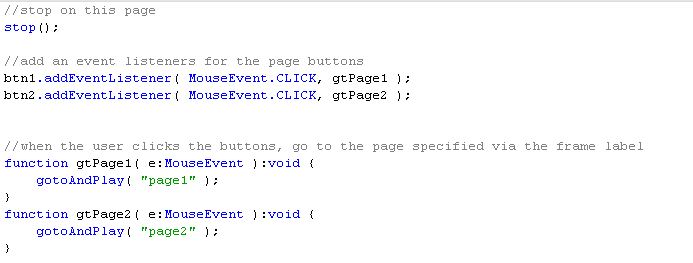 7. Create a new movieclip in the library. Within the movieclip, create a textfield and add some text into it ( anything will do, so long as it is visible ). Name it "infoBox".
8. Make a new layer and name it "info". Create a new keyframe on frame 15. Drag an instance of 'infoBox' to the stage on this keyframe, offstage.
9. Create a new keyframe for the infobox on frame 24. Tween infobox onto the stage on this frame.
10. Add a new keyframe on the actions layer. Add the stop command on this frame.
11. Download and import images 1-3 to the library
12. Make a new symbol in the library named "imageBox". Create two layers on imageBox, "actions" and "images".
13. In the actions layer, on the first frame, add the stop command.
14. Create keyframes on frames 1-3 on the images layer. On each frame, place one of the three images from the library.
16. Make a new button in the library, call it "imageButton".
17. Make one last movieclip in the library, called "btnBox".
18. In btnBox, drag 3 intances of imageButton. Name them "b1", "b2", and "b3".
19. Return to the main timeline.
20. Create two layers : "buttons" and "images".
21. Add keyframes on frame 25 for each of these layers. On the buttons layer drag an instance of btnBox and on the images layer place an imageBox, both offscreen.
22. select the btnBox and name it "btns" in the properties panel.
23. Select the imageBox and name it "images" in the properties panel.
24. Make keyframes on frame 35 for each, and tween them onscreen.
25. Create another keyframe on 35 for the actions layer. Add this code on it:
7. Create a new movieclip in the library. Within the movieclip, create a textfield and add some text into it ( anything will do, so long as it is visible ). Name it "infoBox".
8. Make a new layer and name it "info". Create a new keyframe on frame 15. Drag an instance of 'infoBox' to the stage on this keyframe, offstage.
9. Create a new keyframe for the infobox on frame 24. Tween infobox onto the stage on this frame.
10. Add a new keyframe on the actions layer. Add the stop command on this frame.
11. Download and import images 1-3 to the library
12. Make a new symbol in the library named "imageBox". Create two layers on imageBox, "actions" and "images".
13. In the actions layer, on the first frame, add the stop command.
14. Create keyframes on frames 1-3 on the images layer. On each frame, place one of the three images from the library.
16. Make a new button in the library, call it "imageButton".
17. Make one last movieclip in the library, called "btnBox".
18. In btnBox, drag 3 intances of imageButton. Name them "b1", "b2", and "b3".
19. Return to the main timeline.
20. Create two layers : "buttons" and "images".
21. Add keyframes on frame 25 for each of these layers. On the buttons layer drag an instance of btnBox and on the images layer place an imageBox, both offscreen.
22. select the btnBox and name it "btns" in the properties panel.
23. Select the imageBox and name it "images" in the properties panel.
24. Make keyframes on frame 35 for each, and tween them onscreen.
25. Create another keyframe on 35 for the actions layer. Add this code on it:
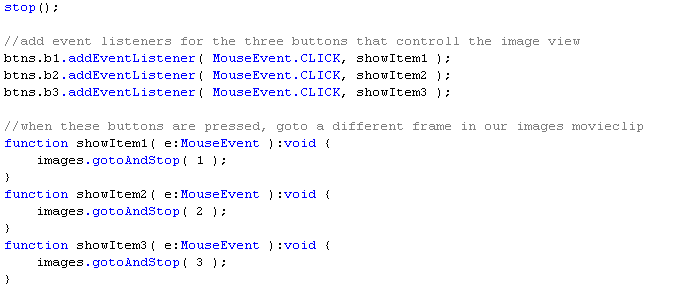 26. Test and save the file.
[ 6-2 ]
1. Save the previous site you made as xxx_Lab6_2.fla, with xxx being your initials.
2. Remove the buttons layer.
3. Delete the images 1-3 from the library.
4. In the open up the infobox movieclip. Select the textfield you created, and in the dropdown make it a dynamic text field. Name this textfield "info". Delete any text in the field.
5. Return to the main timeline.
6. Create a new keyframe on frame 15 of the actions layer. Add this code to it:
26. Test and save the file.
[ 6-2 ]
1. Save the previous site you made as xxx_Lab6_2.fla, with xxx being your initials.
2. Remove the buttons layer.
3. Delete the images 1-3 from the library.
4. In the open up the infobox movieclip. Select the textfield you created, and in the dropdown make it a dynamic text field. Name this textfield "info". Delete any text in the field.
5. Return to the main timeline.
6. Create a new keyframe on frame 15 of the actions layer. Add this code to it:
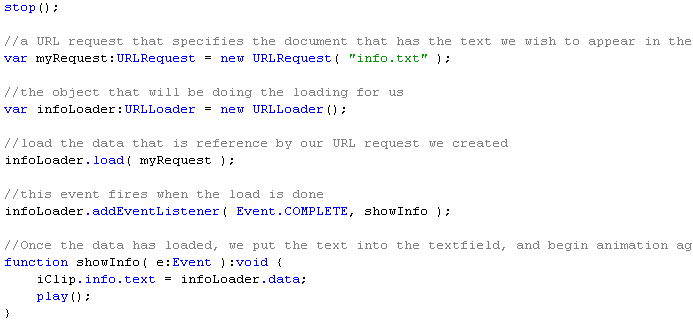 7. In the same folder as the .fla, create a file named "info.txt", and add some text within it.
8. Open up the actions on frame 35. Leave only the stop command.
9. Enter the btnBox movieclip and delete all the buttons.
10. Enter the imageBox movieclip.
11. Delete the images layer.
12. Create two new layers: "text" and "buttons"
13. Add an instance of btnBox to the buttons layer.
14. Select the btnBox and name it "btns" in the property panel.
15. Add a keyframe on frame 10 for the buttons layer.
16. Select the btnbox on frame 1 of ther buttons layer. Set the alpha value of the box to 0%.
17. On the text layer, create a slim textfield and name it "txtName"
18. On the first keyframe in the actions layer type this code:
7. In the same folder as the .fla, create a file named "info.txt", and add some text within it.
8. Open up the actions on frame 35. Leave only the stop command.
9. Enter the btnBox movieclip and delete all the buttons.
10. Enter the imageBox movieclip.
11. Delete the images layer.
12. Create two new layers: "text" and "buttons"
13. Add an instance of btnBox to the buttons layer.
14. Select the btnBox and name it "btns" in the property panel.
15. Add a keyframe on frame 10 for the buttons layer.
16. Select the btnbox on frame 1 of ther buttons layer. Set the alpha value of the box to 0%.
17. On the text layer, create a slim textfield and name it "txtName"
18. On the first keyframe in the actions layer type this code:
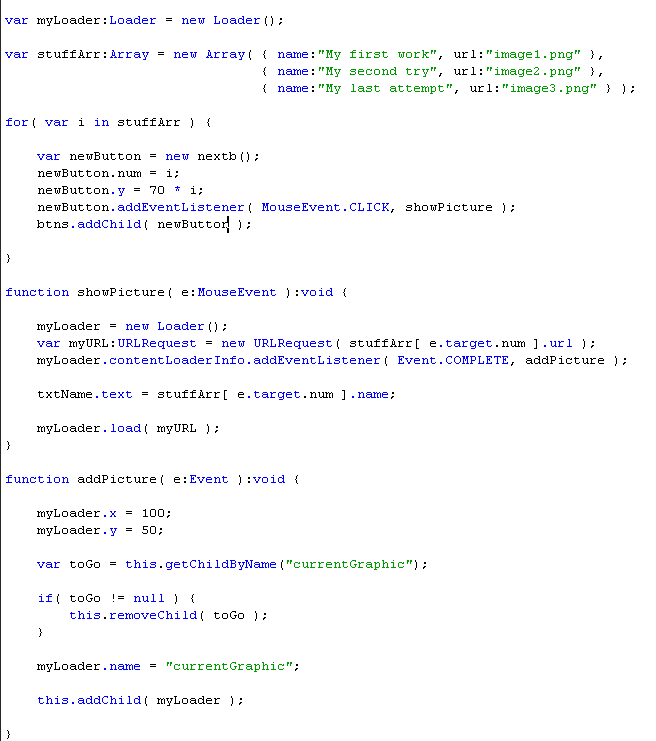 19. Save images 1-3 in the same folder as the .fla.
20. Test and save the file.
21. Submit your final files in a folder lastnameFirstname_lab6
19. Save images 1-3 in the same folder as the .fla.
20. Test and save the file.
21. Submit your final files in a folder lastnameFirstname_lab6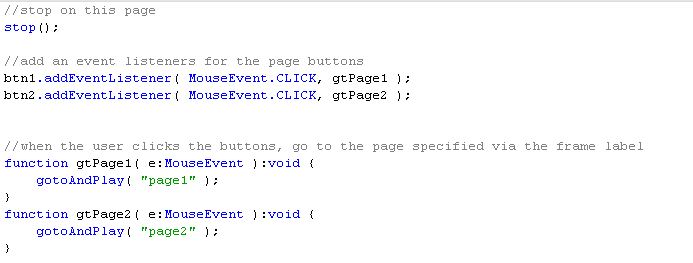 7. Create a new movieclip in the library. Within the movieclip, create a textfield and add some text into it ( anything will do, so long as it is visible ). Name it "infoBox".
8. Make a new layer and name it "info". Create a new keyframe on frame 15. Drag an instance of 'infoBox' to the stage on this keyframe, offstage.
9. Create a new keyframe for the infobox on frame 24. Tween infobox onto the stage on this frame.
10. Add a new keyframe on the actions layer. Add the stop command on this frame.
11. Download and import images 1-3 to the library
12. Make a new symbol in the library named "imageBox". Create two layers on imageBox, "actions" and "images".
13. In the actions layer, on the first frame, add the stop command.
14. Create keyframes on frames 1-3 on the images layer. On each frame, place one of the three images from the library.
16. Make a new button in the library, call it "imageButton".
17. Make one last movieclip in the library, called "btnBox".
18. In btnBox, drag 3 intances of imageButton. Name them "b1", "b2", and "b3".
19. Return to the main timeline.
20. Create two layers : "buttons" and "images".
21. Add keyframes on frame 25 for each of these layers. On the buttons layer drag an instance of btnBox and on the images layer place an imageBox, both offscreen.
22. select the btnBox and name it "btns" in the properties panel.
23. Select the imageBox and name it "images" in the properties panel.
24. Make keyframes on frame 35 for each, and tween them onscreen.
25. Create another keyframe on 35 for the actions layer. Add this code on it:
7. Create a new movieclip in the library. Within the movieclip, create a textfield and add some text into it ( anything will do, so long as it is visible ). Name it "infoBox".
8. Make a new layer and name it "info". Create a new keyframe on frame 15. Drag an instance of 'infoBox' to the stage on this keyframe, offstage.
9. Create a new keyframe for the infobox on frame 24. Tween infobox onto the stage on this frame.
10. Add a new keyframe on the actions layer. Add the stop command on this frame.
11. Download and import images 1-3 to the library
12. Make a new symbol in the library named "imageBox". Create two layers on imageBox, "actions" and "images".
13. In the actions layer, on the first frame, add the stop command.
14. Create keyframes on frames 1-3 on the images layer. On each frame, place one of the three images from the library.
16. Make a new button in the library, call it "imageButton".
17. Make one last movieclip in the library, called "btnBox".
18. In btnBox, drag 3 intances of imageButton. Name them "b1", "b2", and "b3".
19. Return to the main timeline.
20. Create two layers : "buttons" and "images".
21. Add keyframes on frame 25 for each of these layers. On the buttons layer drag an instance of btnBox and on the images layer place an imageBox, both offscreen.
22. select the btnBox and name it "btns" in the properties panel.
23. Select the imageBox and name it "images" in the properties panel.
24. Make keyframes on frame 35 for each, and tween them onscreen.
25. Create another keyframe on 35 for the actions layer. Add this code on it:
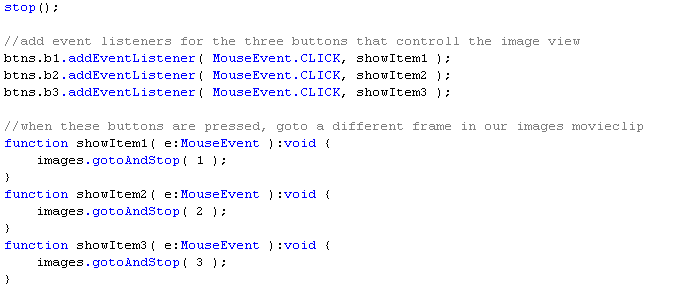 26. Test and save the file.
[ 6-2 ]
1. Save the previous site you made as xxx_Lab6_2.fla, with xxx being your initials.
2. Remove the buttons layer.
3. Delete the images 1-3 from the library.
4. In the open up the infobox movieclip. Select the textfield you created, and in the dropdown make it a dynamic text field. Name this textfield "info". Delete any text in the field.
5. Return to the main timeline.
6. Create a new keyframe on frame 15 of the actions layer. Add this code to it:
26. Test and save the file.
[ 6-2 ]
1. Save the previous site you made as xxx_Lab6_2.fla, with xxx being your initials.
2. Remove the buttons layer.
3. Delete the images 1-3 from the library.
4. In the open up the infobox movieclip. Select the textfield you created, and in the dropdown make it a dynamic text field. Name this textfield "info". Delete any text in the field.
5. Return to the main timeline.
6. Create a new keyframe on frame 15 of the actions layer. Add this code to it:
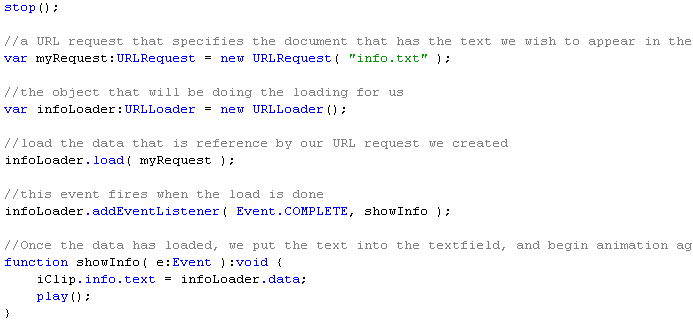 7. In the same folder as the .fla, create a file named "info.txt", and add some text within it.
8. Open up the actions on frame 35. Leave only the stop command.
9. Enter the btnBox movieclip and delete all the buttons.
10. Enter the imageBox movieclip.
11. Delete the images layer.
12. Create two new layers: "text" and "buttons"
13. Add an instance of btnBox to the buttons layer.
14. Select the btnBox and name it "btns" in the property panel.
15. Add a keyframe on frame 10 for the buttons layer.
16. Select the btnbox on frame 1 of ther buttons layer. Set the alpha value of the box to 0%.
17. On the text layer, create a slim textfield and name it "txtName"
18. On the first keyframe in the actions layer type this code:
7. In the same folder as the .fla, create a file named "info.txt", and add some text within it.
8. Open up the actions on frame 35. Leave only the stop command.
9. Enter the btnBox movieclip and delete all the buttons.
10. Enter the imageBox movieclip.
11. Delete the images layer.
12. Create two new layers: "text" and "buttons"
13. Add an instance of btnBox to the buttons layer.
14. Select the btnBox and name it "btns" in the property panel.
15. Add a keyframe on frame 10 for the buttons layer.
16. Select the btnbox on frame 1 of ther buttons layer. Set the alpha value of the box to 0%.
17. On the text layer, create a slim textfield and name it "txtName"
18. On the first keyframe in the actions layer type this code:
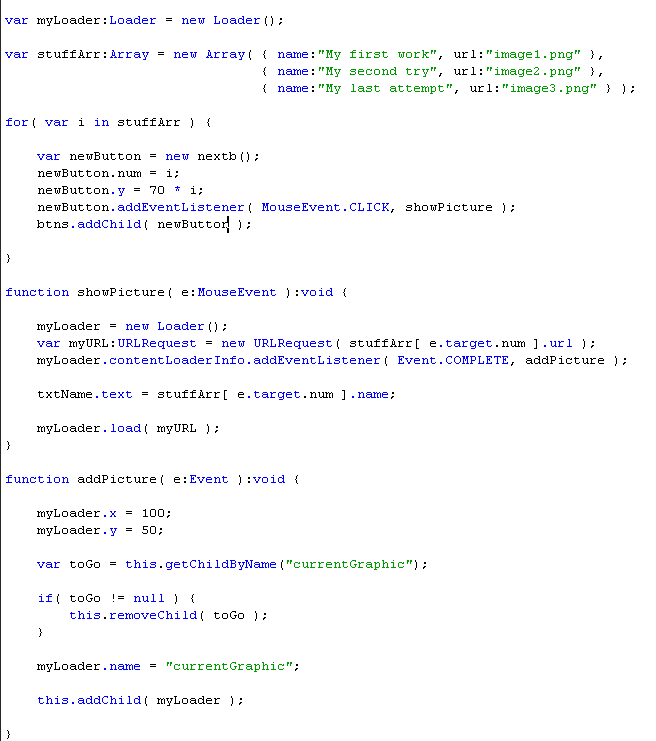 19. Save images 1-3 in the same folder as the .fla.
20. Test and save the file.
21. Submit your final files in a folder lastnameFirstname_lab6
19. Save images 1-3 in the same folder as the .fla.
20. Test and save the file.
21. Submit your final files in a folder lastnameFirstname_lab6